Updating ICD-10 Codes in OpenEMR¶
Overview¶
ICD-10 codes are used in OpenEMR to record and categorize patient diagnoses. These typically need to be updated yearly.
You can find the download links for ICD-10 codes here. You should only need the PCS codes.
Updating ICD-10 Codes¶
-
Before you begin, it is critically important that you create a database backup. We recommend doing this on a controlled staging instance to minimize any impact to users.
-
Go to the OpenEMR web portal and login with an Administrator account
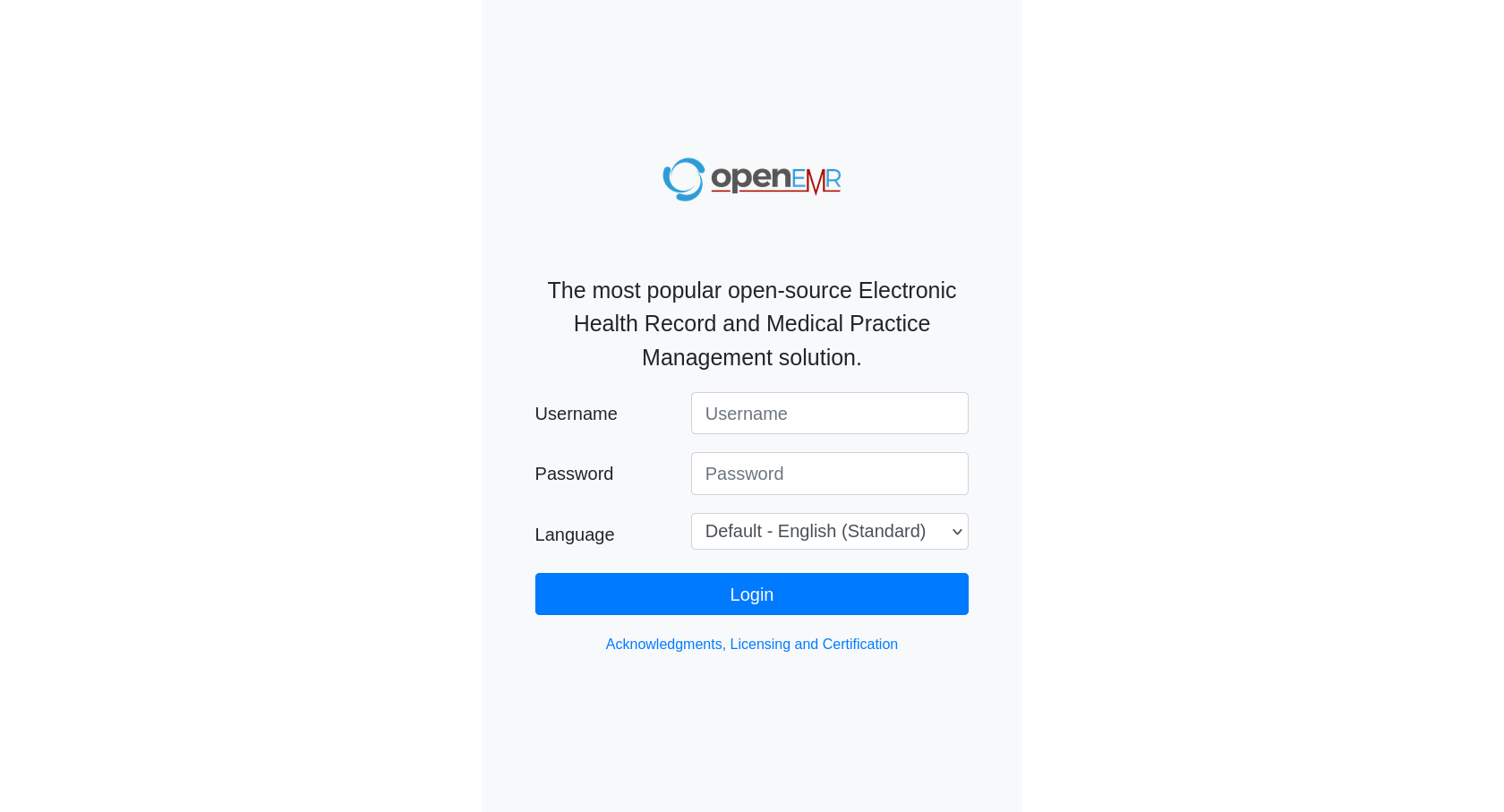
-
Open Admin menu
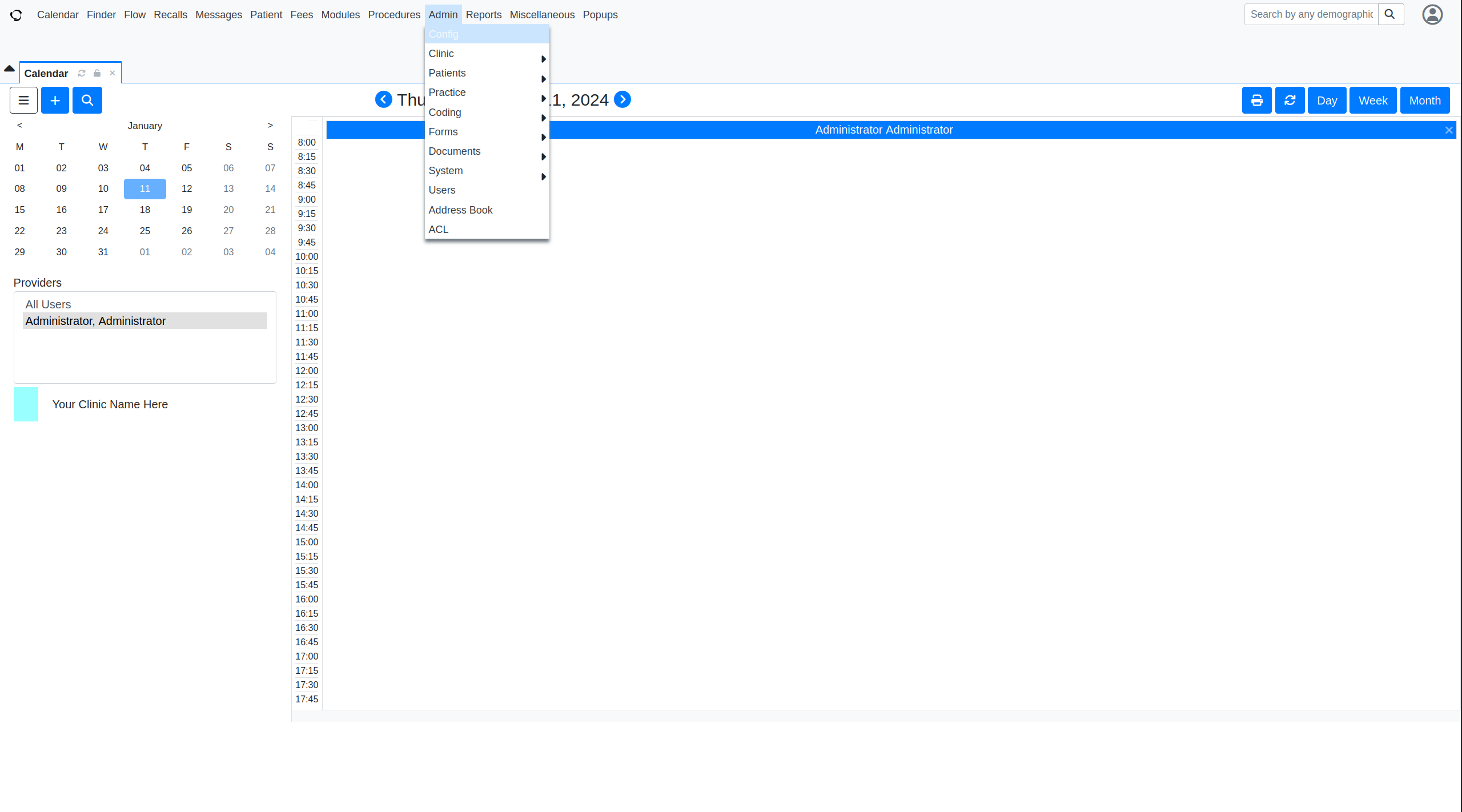
-
Go to Coding menu and select External Data Loads
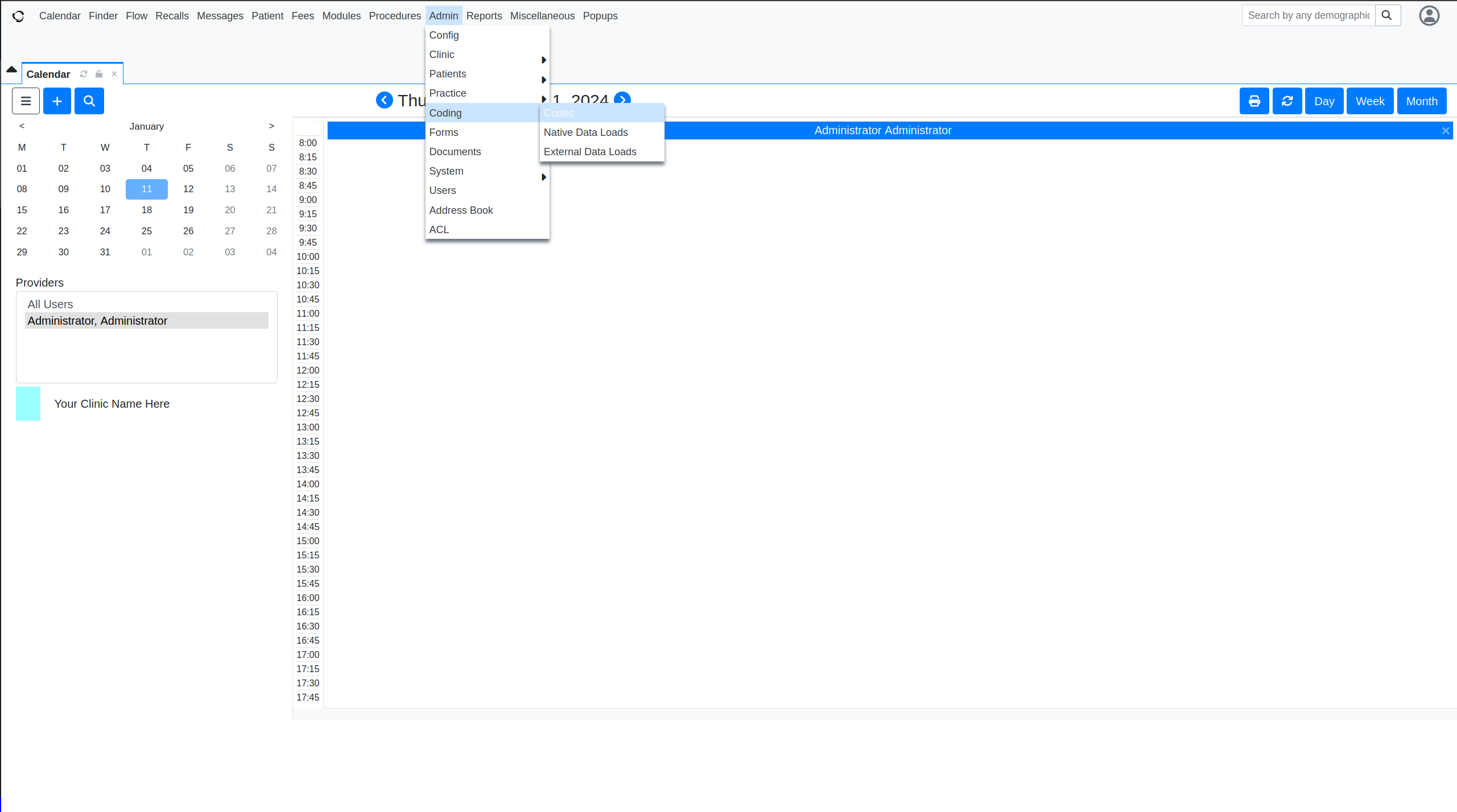
-
Click on ICD10
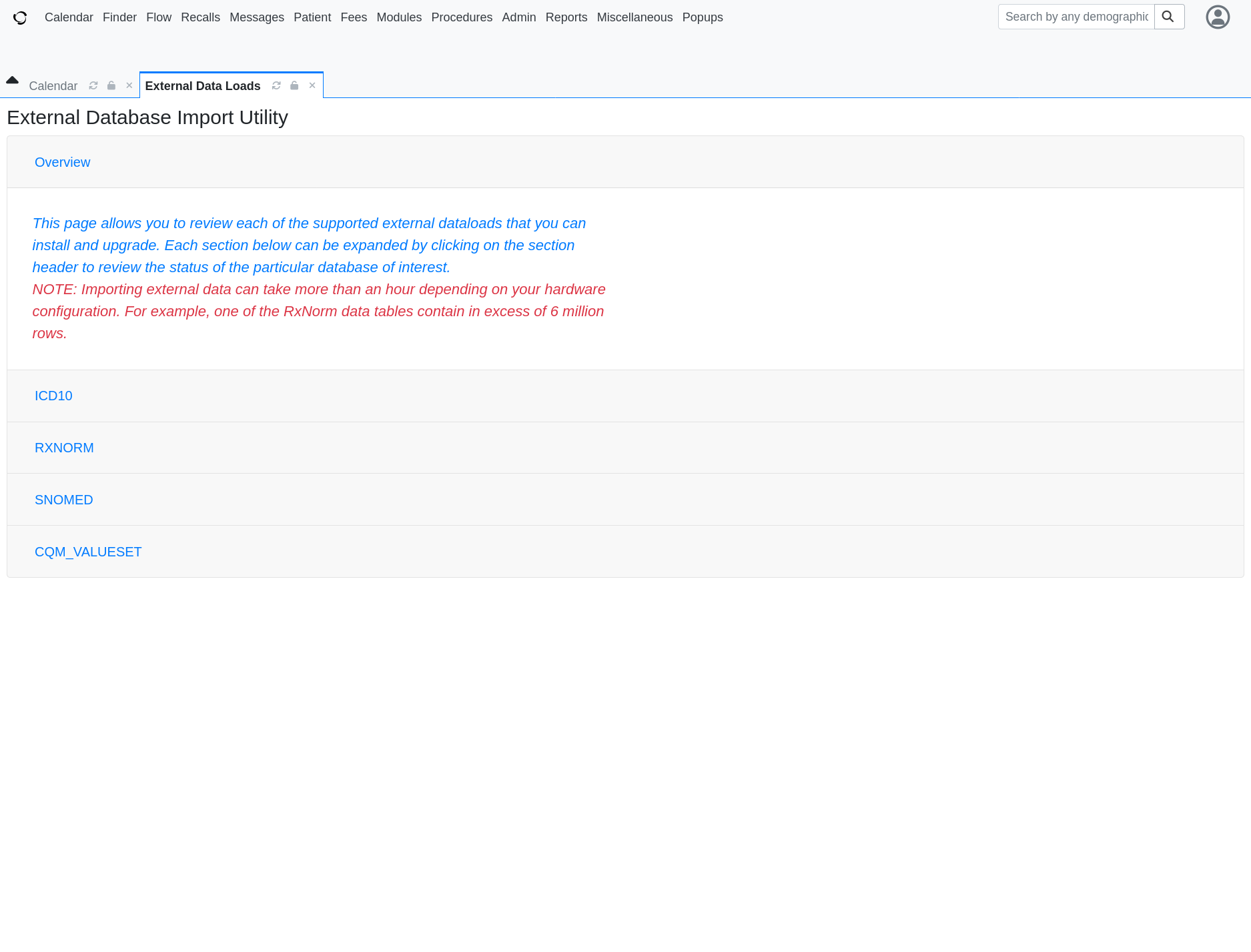
-
Click UPGRADE
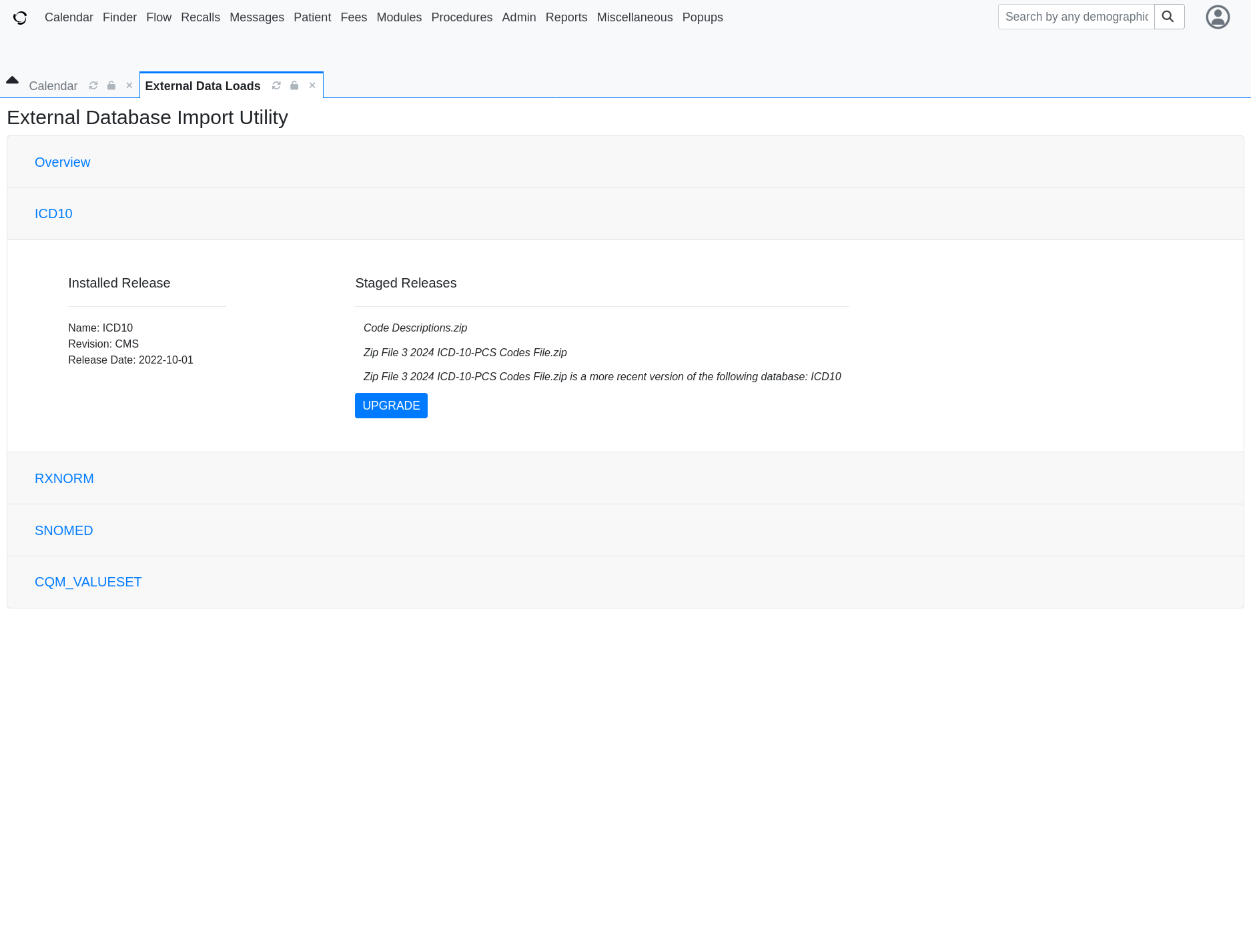
-
Once the upgrade is completed it should say successful and once you have refreshed the page you should see the new Release Date
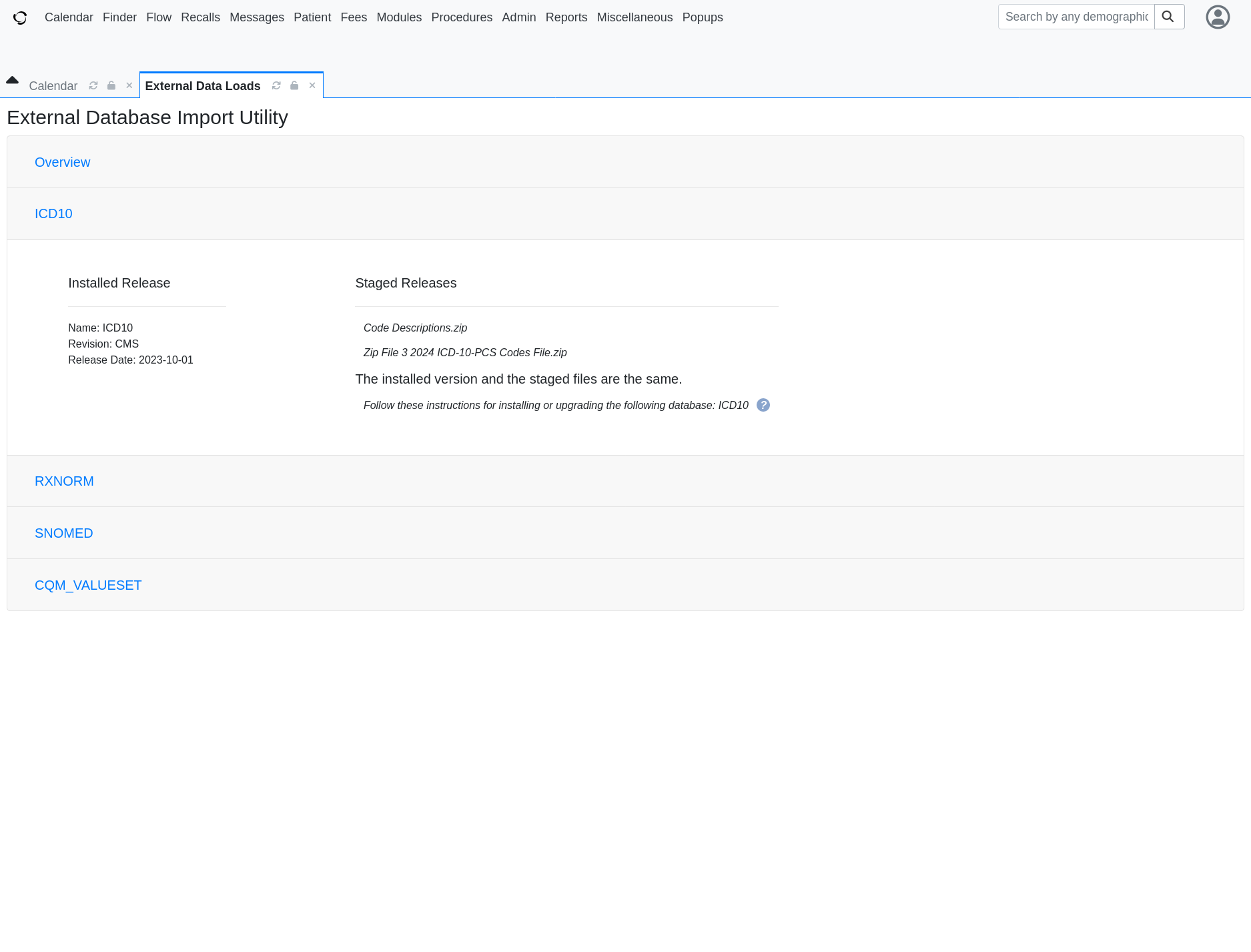
-
Go back to the Admin menu and open the Forms menu. Then select Lists.
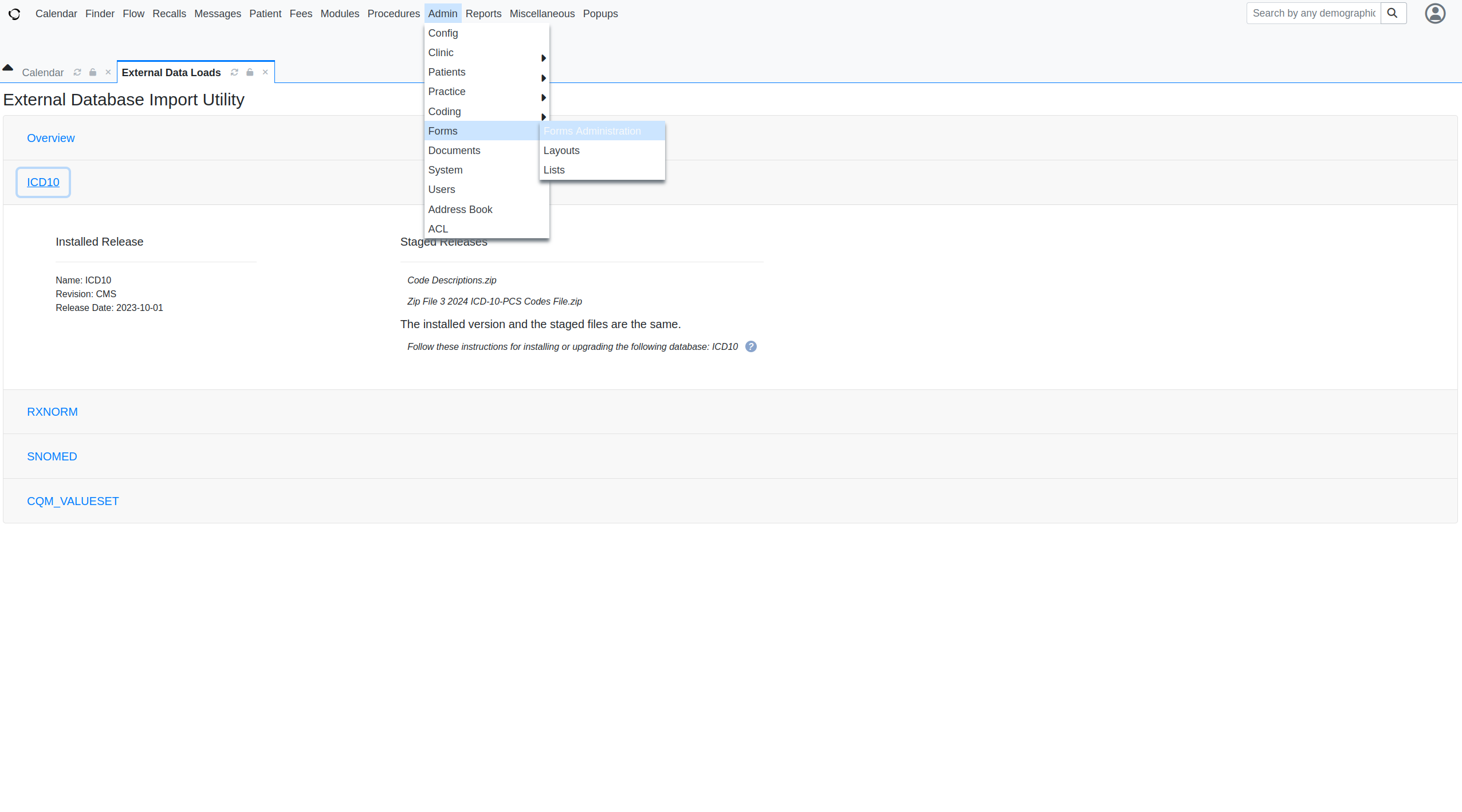
-
Click Address Book Types
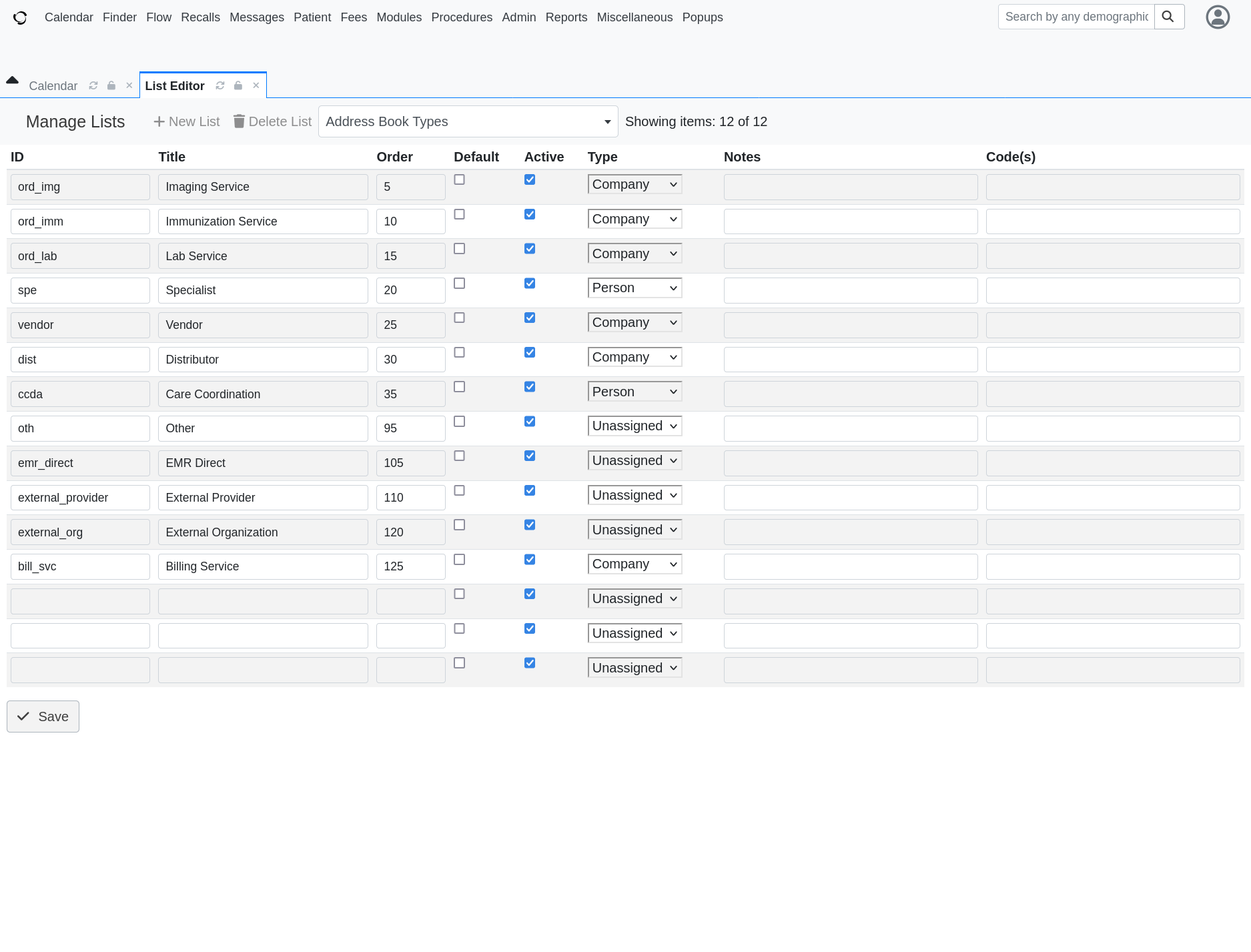
-
Select Code Types
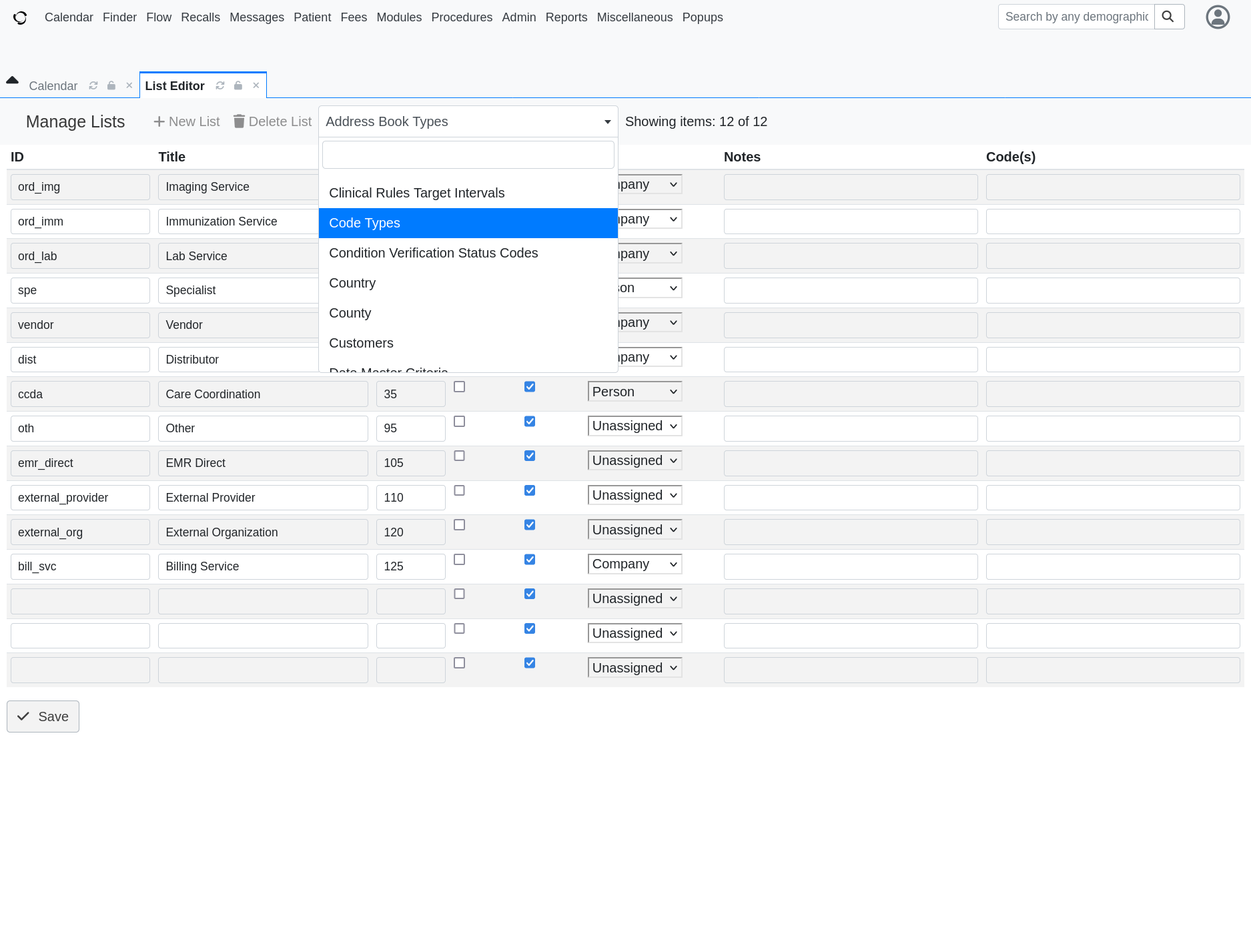
-
Ensure that Active is checked for both ICD10-PCS and ICD10 and then Click Save
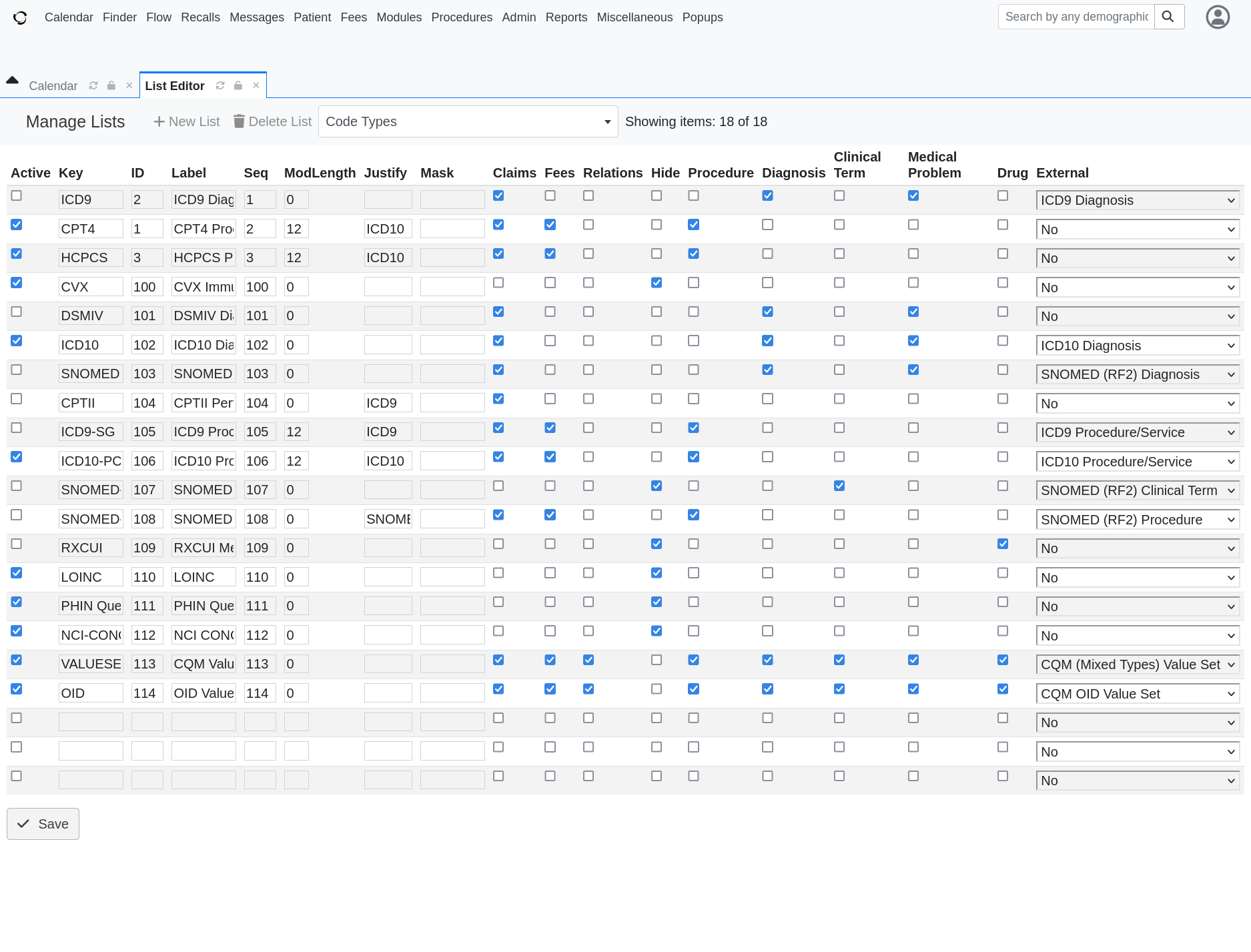
-
Additionally, you will want to ensure that the update was successful, and includes the codes for the new year. From the same Coding menu as before, select Codes:
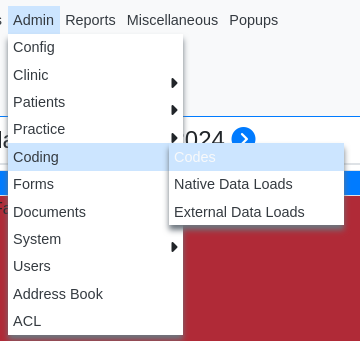
-
Select
ICD10 Diagnosisfrom the lefthand menu, and enter a new code in the search box. An example from 2024 is A41.54, which you can enter as follows: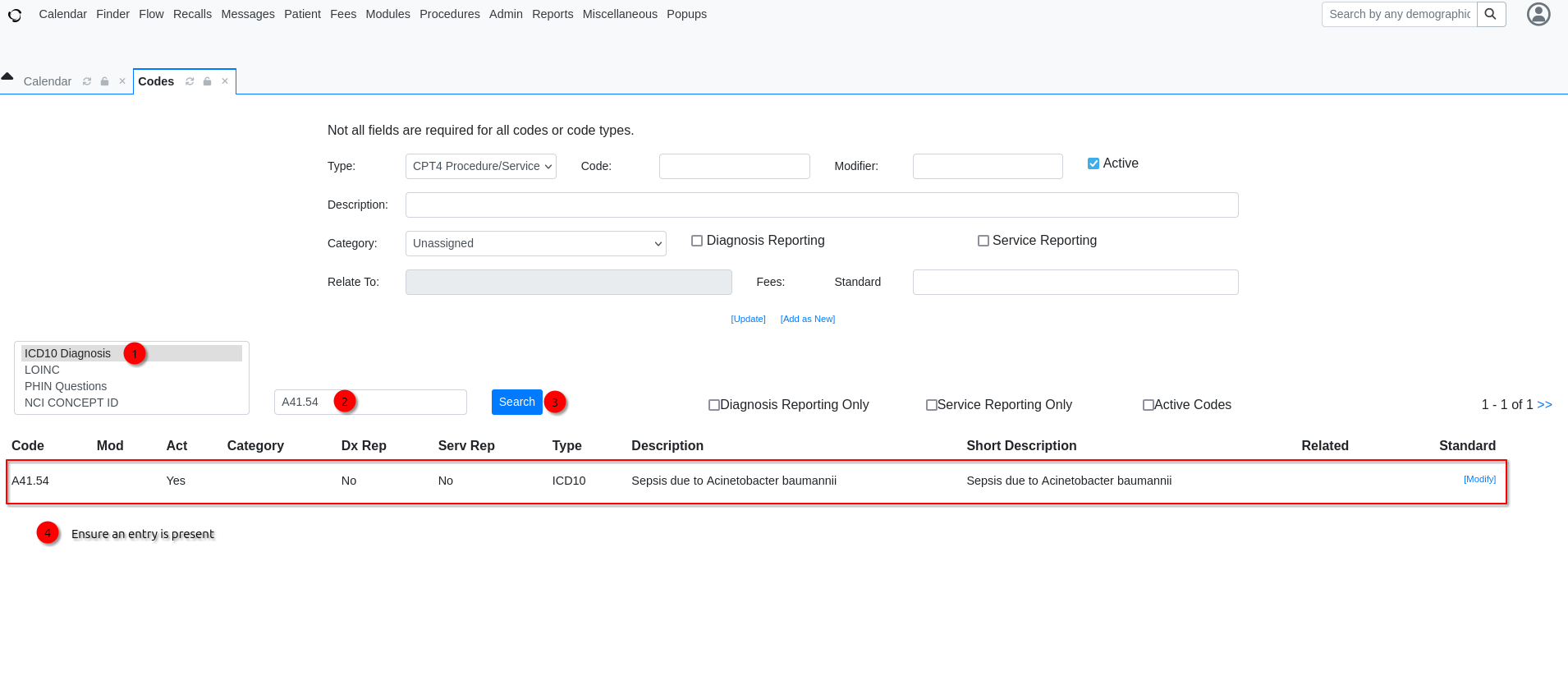
-
If you can see both existing and new ICD-10 codes, the update process was successful. If you are unable to find any ICD-10 codes via the search menu, you will need to revert to your database backup immediately, because the upgrade silently failed. This is a sign that you will need to update or patch your PHP stack.